strategy - Builds - Guides
Dominate your world
1. IntroductionAs with any new game, it can be a struggle to find where things are hidden within the user interface for the new player. Even if you're an experienced RPG player you may be wondering where to find your stat screen or equipment load-outs in Orna. This guide will take you through the basics of the Orna UI from the perspective of a new player. Hopefully you've started the game and killed a few mobs already, a crow or a couple of slimes, perhaps already levelled up a few times and you're wondering how to equip that shiny new weapon; this guide will explain the entire ins and outs of the menus, so let's get into it! 2. Character Selection
3. World Map ViewEntering the game will always bring you to the world map view, where you should see your character sprite, a few mobs looking ripe for plunder and perhaps a local building or two. These buildings will likely be randomly generated, but we'll go into that in more detail later. If you can't see your character, mobs or buildings then don't worry, we'll show you how to make sure these are not hidden from view with the clever map options filtering function. 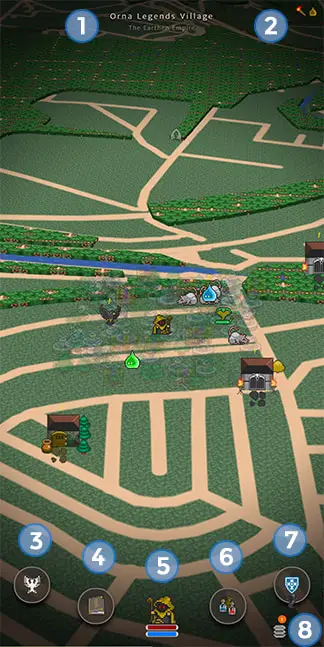 The world map view The world map view We've put numbers on the world map view screenshot that correspond to the UI elements listed below.
3.1 Map Controls and Map Options Map Controls: By default the map controls should be set to single-touch mode. You can swipe left-right to rotate the map, up-down to tilt the view, and pinch to zoom in and out. You can change this settings to dual-touch mode if you prefer that setting later on. Map Options: Another great newish feature is the ability to filter what's visible to you on the world map. Tapping it just gives a simple list of check-boxes to enable or disable what you want to see. Over time with experience you'll learn when's best for you to disable certain things, although the one thing I'd suggest keeping on 100% of the time is events. 3.2 Area InformationThe two lines of text seen at the top of the world map view screen shows two bits of information on the current area you are situated in: Area Name "Orna Legends Village" and the kingdom currently in control "The Earthen Empire". 3.3 World Buffs InformationThe small icons appearing at the top right lists your current active world and event buffs, these are items you use that increase your rewards from killing monsters in the world, in dungeons and in exploration such as e.g. extra orns, experience and gold rewards. These are always temporary and you can see their time remaining in the main character menu. 4. Kingdom MenuUpon reaching level 25 you will have grown strong enough to join a kingdom. This is the Orna guild or clan function and is a fantastic feature for players to join forces and play together. Please check our basic kingdom guide for more info on kingdoms. 5. Quests Menu Shows your current available and completed quests. There are four different sources of starting quests in Orna, as you can see from the four tabs at the top of the quests menu. 5.1 Story The main Orna quest line is shown here. Remember you have to physically click accept to start and click complete to finish each quest from this tab! You must complete your current story quest to unlock and accept the next one. It's a good idea to try and keep on top of the story quest line, as it leads to great item rewards in later tiers. 5.2 Daily A range of random quests are available for you to complete once each day. Levelling up the tiers unlocks new available quests, allowing you to gain more quest rewards. These quests auto-accept and also auto-complete, and are the same for every player globally each day. 5.3 Jobs Visiting Inns in the world will allow you to accept quests from locals who need powerful heroes like you to kill local mob infestations and find rare items for them. You'll have to manually accept inn quests and then return to the same inn to hand them in once completed. Quests refresh in Inns every 11 days or so, be sure to check back regularly to help out the locals. 5.4 NPC The renowned NPCs of Orna require your assistance. Travel around and level up to find them all and complete their quests. Powerful and useful items will typically be your reward. Remember NPCs swap locations every month, but as long as you find the NPC to complete your quest, they don't have to be in the same location! 5.5 Completed You will find all your completed story and NPC quests listed here, as they are both one-time only quest completions. Check out our latest quest guide here to learn more about why you should be questing in Orna, and tips on how to complete the story and NPC quests, even if you think you've out-levelled them and can't find a Lizzar Lord to save your life! 6. Main MenuThis will be your most commonly used menu screen in the whole game, your bread and butter of character management, so it's a great idea to get to know it a little better. Early game orns can be hard to come by in sufficient quantity to keep up your class for your relevant new tier, so we've written a great guide for early game orn gathering. Check it out here to help you unlock the early game classes with ease.  6.2 Achievements A fun and great way to gain orns is by completing achievements. All focusing on game-play mechanics like killing mobs, bosses, PvP kills, territory takeover and class or spell unlocks. Some achievements give u to ten ranks with increasing orn rewards at every stage. Completing achievements also unlock some character titles for you to choose from in character customisation, allowing you to show off some of your proudest completed milestones.  6.3 World Hub Shows what time limited special events are currently running in-game (also visible at the bottom of the character menu). You can also invite your crew to try the game through the invite link: maybe there will be rewards for inviting a number of new players by the time you read this in a future update. You can also see a small summary of your local area in "whats nearby". But this is quite a vague overview and it's always more beneficial to check out your local area in person to see what's around. Odie then credits the third party resources he's used to create this fantastic game! I highly recommend joining the official discord via the link at the bottom as well. You'll be able to discuss the game with other players, and is also the best place to search out the most active kingdoms for recruitment.
 6.4 Notifications The green bell lists your in-game notifications split into world, kingdom and areas. World notifies you of things like equipment upgrade finishing in the blacksmith and when world raid bosses you attacked have been defeated. Kingdom notifies you of raid starts and completion, when you have a kingdom gauntlet fight, and kingdom war starting/ending. Areas notify you when someone has defeated you in an area under your control, now becoming that area's commander, go take it back! 6.5 Character buffs All character buffs can be seen just below the top bar in your character menu, and you can tap on each individually to learn more about each buff. Class and specialisation passives, item buffs, origin town and party bonus, are all shown alongside your temporary buffs as seen in the world map view.  6.6 Status This is your character stat screen and you can also check your exact experience numbers. Remember the stats on this screen only take into account your world quipment load-out. So if you want to check stats for your PvP load-out with different equipment, you'll need to replicate that in your world load-out temporarily to see your exact stats with that gear equipped. 6.6.1 Follower Here you can see important metrics regarding your currently equipped follower. Its base attack and mag stats only go up as you level up, or if you're a pet based build. Follower skills are broken into five separate selective states, with different activity rates dictating the chance of what your follower might do in battle. The pet skills and respective usage chance rates are seen here. This page won't show up until you purchase your first pet. If you're wondering where to rename your pet well you'll have to go visit a pet shop (bestiary)! 6.6.2 Record Check your playtime statistics on this record screen, your global rank and your actual play time. Most of the things on this screen determine your global rank (excluding distance travelled and play time). It's a great place to check on personal milestones and perhaps set some grinding session goals. Some high level kingdoms may ask you to show a screenshhot of your record upon application, mainly to ensure you're not just a raider who doesn't contribute much to gaining kingdom gold.  6.7 Equipment This is the place you can equip your freshly looted bandit's cloak, and is the real power source for your character. Tap on the slots to change gear. The next screen will only show you gear your class type is capable of equipping. So if you're a new mage, tapping your staff here will only give you options to change if you've found a new mage weapon; that dagger from the goblin you just killed is not usable by your current class. You'll see the four tabs at the top here allowing you to change your equipment for specific situations. World - Gauntlet - PvP - Raids. Apart from the world load-out, you have to manually tap the check-box to enable that load-out is actually used. Otherwise you will always use your world load-out for everything else. If you're wondering why you just got slaughtered in the arena you may have checked the box without equipping any gear on your PvP load-out. Self inflicted suicide hardcore mode engaged!  6.8 Inventory The first thing we can all say is thank the dev for almost infinite bag space! You will eventually receive a pleasant message asking you to dispose of some clutter if you never get rid of anything though. But you'll never have to worry about not being able to pick up new items. Cycle through the different item categories on the side bar. You can then search, sort and filter your items by tier or quality by using the small green menu button on the bottom right. These parameters remain while changing item category until you clear the search or just exit the inventory. 6.8.1 Curative Shows your magical healing inventory. You can tap on a potion to use it from here but I recommend using curatives from the quick potion button in world view. Items - other consumable items are shown here. Typically your temporary buff items like lucky coins, exp potions and torches. Whetstones and Fine Whetstones are also only usable from this screen - use them to freely upgrade your world load-out weapon to levels 2 and 3, a great and immediate power boost at all tiers. Rarer items that summon bosses and world raid bosses are also used from here. 6.8.2 All other gear Tapping on your accumulated gear will let you see its stats, tier, acquired date, adornment slots, class usability and the required materials used for upgrading this piece of gear. You'll then also see a few options:
tip: long tapping a piece of gear for about one second will allow you to then select up to 50 items by fast tapping. This is great for mass dismantling or marking all as junk to be sold later, it's lovely to see all those dingy robes and chainmails get turned into hide and iron in a poof of dust! Upgrading a piece of gear will also allow you to rename it. Useful if you're regularly swapping out gear pieces and experimenting with your load-outs, and for having the exact quality rating on the gear. So you equip your 200% Fey Crowsong instead of your 199%!  6.9 Options 6.9.1 Gameplay Change your language settings to your preference. Plenty of these translations were done by members of the community and keep an eye out for their special sprites in the arena! The other options here are quite self-explanatory, the one thing I'd say is you surely have to have area grid-lines enabled! Game Controls - These were only introduced during summer 2020, Odie truly busted his arse during lock down to give you options so try them out and use what's best for you. Other option - Caster Mode - I suggest you try it after levelling up and equipping a couple more spells, you'll probably never turn it off after. Auto Dismantle - One of the best quality of life features added to the game, and this now affects all item drops from monsters, PvP and Raids. While you're still learning the game and progressing fairly quickly through the tiers I'd recommend leaving this turned off for now. A new common quality weapon dropped from a world boss or raid you can kill at a new tier might still out-damage your dusty old legendary from 50 levels ago. As you progress and get a more thorough understanding of your gearing in this game remember to come back here and turn this on for your own sanity. Swashy builds need not comment! You'll also notice the highest quality found items cannot be auto-dismantled (Ornate). Overheal - Checking this box will always heal you to 100% when using the auto-heal function in world. Leave this off if you're tight and like to save every penny on potions or if you find yourself running out of gold to buy more. Check this on if you love taking swords out of stone! 6.9.2 Graphics Map Graphics - The main thing to note here is that the low setting will actually disable the map rotate and tilt functionality, so try and go with at least medium setting if your device can handle it.
Disable Animations - Usually a personal preference or hardware limitation, but in Orna disabling animations will actually also speed up your battle gameplay. Checking this will mean only damage numbers will be visible in battle but you will find that turn times will be noticeably reduced. Definitely use this later on if you fancy a solid grinding session and you want to beat your record max hour mob kill count. I must also say that having animations back on in my new play-through (having turned them off for over a year), Odie has done a great job recently with improving the fluidity of the animations. Like a whole bunch of features they have been greatly improved upon since I started playing. Main take away: if you love the animations then just keep them on! Weather - Who doesn't love seeing relaxing raindrops falling in their world, both in Orna and out my window! I'd say only turn these off if you really notice your hardware struggling with them, The moon weather effects in particular are my favourite. 6.9.3 Notifications World notification pop ups are very useful for knowing when your equipment upgrades have finished or when an enemy player is going on an area rampage on your turf. Kingdom notifications are very important when you join a kingdom. I really recommend turning on all notifications here. You'll want to try and fight in every war regardless if you win or lose, this will show your kingdom you are committed to the cause. If you find that kingdom raids are always dead when you log on, raid notifications will alert you when they start thus allowing you to get some damage in and reap the rewards. You'll also want to be sure you complete any kingdom gauntlet fights as promptly as your kingdom requires. 6.9.4 Character Here you can set your privacy settings either on or off. Having them off will mean you will remain anonymous in any interaction with other players in the world. For example if you take an area off a player they will not see your name, it will instead be replaced by your class and faction like "Majistrate of Frozenguard". Obviously if you fancy making a name for yourself and causing local uproar, leave these checked off. Another rare thing that may happen involving other player buildings: if someone finds your home-base they might think it funny by building a bunch of shops or bestiaries over your buildings, disrupting your ability to shop in peace. If this happens I recommend checking the "hide buildings" box. Also a good idea to hide all your home base buildings from other players anyway, you can do that on individual building options. You can also log out of this character to hop onto a different character you've created, connect to google play games, or even forget or delete your character completely. 6.10.3 Special classes Here you can find some alternative sprite versions of the regular classes. These are mainly bought for the special unique sprite so if you see something you really fancy then grab it here. Will require certain class unlocks but these currently only go up to tier 4 so wide availability for all players. You can also buy the faction specific sprites from here. For example if you're in Earthen Legion you'll see the Legionnaire sprite available, if you want to collect every sprite then you'll have to faction switch to get them all! 6.10.4 Other Here you can buy Odie a coffee to keep on churning out wonderful new updates, features and content. For a one man team you can't deny he's conjured up a fantastic game with Orna. Once you reach level 10 you'll be prompted to choose one of the four factions based on the four main elements. You can only change faction by paying a dollar or so on this page. So if you want to join a kingdom with a friend but you're in different factions, one of you will need to swap factions from here. If you're low level and just realised this then you may want to just make a new character and boost through the early levels to join the correct faction of your choice. From tier 8 and 9 there are also faction specific classes available to unlock.  6.13 Party Another important cooperative gameplay component to Orna is partying. Now you have to be practically next to the person you want to party with (approx within 100m), but once you're in the party you can go your separate ways and gain all the benefits of being in a party without issue. On this screen you can invite, leave or disband your party. Tap on a nearby traveller to invite them to your party, they will get a world notification to join the party(you have to go to the world notification screen to join). We'll include party bonuses in the beginner's guide.  6.14 Skills In here the skills loadout works much the same as the equipment loadouts, with the same four loadouts available for World - Gauntlet - PvP - Raids. Once you unlock or buy new skills you'll be able to use them on every class. Tap on a skill slot to equip a new skill which will then be available to use in battle. Different classes will have a different number of skill slots available to them, so you may have to be selective. A good mix of buffs and attacks is typical, but more in-depth information and strategies will be available in our builds section.  6.15 Character We saved the best to last on the main menu screen! This is where to unlock and change class, specialisation, sprites and even your character name. Remember that every class you unlock will then be always available for you to play, you can switch class freely at all times, however specialisations work differently and you'll have to pay every time you want to switch specialisation. I personally love this thematically, if you want to go into defense mode you can specialise into that, or if you want to try pet builds you'll definitely want to be speccing into beastmaster and later tamer. 6.15.1 Class Each class will have a small description of its lore backstory along with its most important strengths and weaknesses. Use the arrows to cycle through all the classes, locked classes will be greyed out as you haven't met their prerequisites yet. Orn costs will let you know your goals. If you've unlocked multiple classes you'll be able to switch freely between them. Stats will show you the required level and previous unlocked classes, the number of skills lots you'll be able to load, its preferred weapon types which provide 5% offensive stat bonus, and the general type of skills you learn with this class. You'll also see the stat changes that will occur if you switch to this class, these are base stats so you may be confused if you check the stat page and the numbers don't match up, you ened to take into account any stat bonuses affecting you. Skills will show you all the skills you'll learn with this class at the responding level required to unlock. Remember if you've switched classes and levelled up, you may have to go back and switch to classes to unlock their skills. Abilities show your class passives which are active as soon as you switch into that class. Some passives require charging via specific mob type kills or playtime, these typBes of passive will typically provide a stat boost. Other types of passive may increase the healing from potions, increase critical strike chance, increase pet power and activity rate or even allow you to avoid death in battle. 6.15.2 Specialisation At tiers 3, 5, 7 and 9 you'll have access to new specialisations which are basically a sub-class to your main class. Remember you have to pay to switch specs, even to switch back to a spec you've used previously. Specs also apply base stat bonuses and have weapon proficiency, new skills and special passives. 6.15.3 Customise Here you can change your character title, sprite and gender. You'll notice that your specialisation has a sprite available so you can actually change your sprite for free, gender changes most sprites a small amount also. 6.15.4 Information You can actually change your character name here and link an email address to your account, important for password recovery if ever necessary. 7. Potions Menu Quick Potions Menu - This vital little menu will help you every day in your Ornaventure. Tapping it shows your available curative potions and item buffs available, careful not to double tap your item buffs! You'll also notice the auto-heal button in the top right, hold it for a second to automatically drink just the right amount of potions to fill your health and mana bars. This function uses your smallest potions first, then large and greater and so on. Quick tip: To use auto-heal you don't even need to be in this menu, you can actually hold down the potions button in the world map view and it uses your auto-heal immediately! 8. Area Menu Tapping the area button will open up one of the most fascinating world features of Orna, and something that brings out the best of currently design augmented reality features in mobile gaming. The world map is scattered with territories (areas) approximately 500m in diameter. Opening the Area menu will give information on the current area you are situated, its name and its centre-point distance to you is visible in the top left. You have to be within 250m to interact with the area. This menu is split into five tabs: Areas - Explore - Control - Build - Nearby 8.1 Areas Below the area name and blue shield you can see the resource yield this area provides you if you've explored or are in control of the area. You'll then see three influence bars which dictate how strong the player in control is in defending this territory. This influence is determined by who is in control of its surrounding areas. So if a local player has captured your entire town, they'll have maximum influence. You can also make your current area your origin town. You can change your origin town once every 7 days and I recommend making the place you play most often (e.g. your couch) your origin town, but it's extremely useful if you're away for a week or so to move origin town, as it provides a massive 10% stat boost whilst inside it. If you're in control of the area you can also rename it for 100,000 orns. 8.2 Explore Every area in the game has a guardian, a mob that is waiting to be defeated to grant you income. The mob is random in each area and can be any tier and can also be a boss. Try your best to explore any new area you can, the mob kill rewards are also doubled, so it's a good way to boost your exp and orns when paired with shrines. 8.3 Control Shows the player currently in control of the area, their faction and kingdom if they are in one. Hold to challenge to try and take control. Attacks on controlling players are restricted to one per hour, so you may have to chip away at a stronger player a few times to finally defeat them. But it's great motivation in getting strong enough to finally take control off the stronger local players. 8.4 Build Here's the place you can construct buildings at your location. Shops, bestiaries and blacksmiths can be built in unlimited quantities in an area, but the jeweller and outpost are limited to one per area. Your keep can only be built once and has to be in your origin town. You can also spend your decor tokens here to buy decorations to make your local area a nicer place to slay mobs! 8.5 Nearby This screen shows the mobs and bosses alive in your current area. Silhouetted sprites indicate you've not battled that mob yet. You may see bosses of much higher tiers also silhouetted out with three question marks beneath it, that just means you're not high enough level to encounter that boss yet. This screen is useful as it shows weather specific mobs as well even if that weather is not currently active. 9. ConclusionSo I think I will end this UI guide here, as I feel it gives a decent overview of where to find most features in game. Sure there are a couple of things missing, for kingdoms especially, but that will be covered in a kingdom focused guide. The game certainly allows you a number of different options to cater your playing experience to your taste and current in-game situation. Please bear in mind that new features may have been added to the game after this guide was written, but we'll do our best to keep it up to date. As always please feel free to get in touch or drop a comment down below if there's anything we've missed and anything in particular you'd like more help with.
Thanks for reading!
0 Comments
Leave a Reply. |
AuthorShabbash has been playing Orna since the summer of 2019, reaching max level 250 a year later, and has a vast plethora of experience within the game. After completing and surviving the grind, Shabbash now turns his attention to creating the best guide resources for players to improve their enjoyment of what Orna has to offer. Categories
All
Orna EventsNext event:
Orna Champions III Live PvP Tournament Win the "Fallen Champion" in-game title! Begins 13th March 2023 |